Excel Startup Errors Solutions
Sometimes Excel users experience with Excel File problems while they try to start Microsoft Excel. Some of the known issues are:
You may experience these startup errors when you try to start Excel by clicking a workbook file, or when you run Excel from the Start menu.
To resolve these issues, use following steps:
1. Excel shows errors during startup process: If the excel shows an error message during starting process then you should follow these steps to fix the issue:
1. Open Excel without any Add-ins: You can open Excel without Add-ins by using Automation switch from the XLSTART folder:
Click Start, Run,
"C:\Program Files\Microsoft Office\Office\Excel.exe" /Automation
If the error still occurs then it may be due to add-in or a (hidden) workbook that is loaded upon Excel.
There are various types of Add-ins: After that uncheck all Add-ins & then Restart Excel.
If still the error occurs then it may be a due to (hidden) workbook.
You can check it in Excel 2007/2010/2013 by Office button or File tab, Excel Options, Advanced tab:
In Excel 2003 and the older version, you can check it by Tools, Options, General, "Alternate Startup file location":
You can also fix these errors by Opening Excel in Safe mode. This option ensures that Excel starts without opening any Add-ins.
Start, Run,
"C:\Program Files\Microsoft Office\Office\Excel.exe" /Safe
2. Excel shows error while Opening Files by double clicking From Desktop: If this happens then you may fix this issue by re-written shell registration for Excel.
Excel 2003
In Excel 2003, the Regserver switch use to write the shell registration for Excel.
Click Start, Run and enter:
"C:\Program Files\Microsoft Office\Office\Excel.exe" /Regserver
Excel 2013, 2010 and 2007:
For Excel 2013, 2010 and 2007 you need to run setup/repair.
3. Excel is not opening due to Disabled Files: Disabled files also prevent Excel file to opening. In this case Excel may get suspected & cause to Excel Crash.
Excel 2007/2010/2013
You can check disabled file by selecting the Office button & then click Excel Options. Click the Add-ins tab and use the dropdown:
Excel 2003:
If the file is disabled then try to enable.
When you enabled file & its crashes the Excel then it means your file gets severely corrupted. In this case, you should use Third Party Excel Repair Software to repair corrupt File.
4. Excel is not opening due to corrupted temporary files: If it happens due to corrupted temporary files then try to cleanup your TEMP folder.
Hope the above solutions help you to fix Excel Startup errors.
- Corrupted Excel program shortcut
- Conflict with another program
- Incorrect version
- Corrupted add-ins under the Tools menu
- Registry keys Corruption
- Other problems when opening Excel files
You may experience these startup errors when you try to start Excel by clicking a workbook file, or when you run Excel from the Start menu.
To resolve these issues, use following steps:
1. Excel shows errors during startup process: If the excel shows an error message during starting process then you should follow these steps to fix the issue:
1. Open Excel without any Add-ins: You can open Excel without Add-ins by using Automation switch from the XLSTART folder:
Click Start, Run,
"C:\Program Files\Microsoft Office\Office\Excel.exe" /Automation
If the error still occurs then it may be due to add-in or a (hidden) workbook that is loaded upon Excel.
There are various types of Add-ins: After that uncheck all Add-ins & then Restart Excel.
If still the error occurs then it may be a due to (hidden) workbook.
You can check it in Excel 2007/2010/2013 by Office button or File tab, Excel Options, Advanced tab:
In Excel 2003 and the older version, you can check it by Tools, Options, General, "Alternate Startup file location":
You can also fix these errors by Opening Excel in Safe mode. This option ensures that Excel starts without opening any Add-ins.
Start, Run,
"C:\Program Files\Microsoft Office\Office\Excel.exe" /Safe
2. Excel shows error while Opening Files by double clicking From Desktop: If this happens then you may fix this issue by re-written shell registration for Excel.
Excel 2003
In Excel 2003, the Regserver switch use to write the shell registration for Excel.
Click Start, Run and enter:
"C:\Program Files\Microsoft Office\Office\Excel.exe" /Regserver
Excel 2013, 2010 and 2007:
For Excel 2013, 2010 and 2007 you need to run setup/repair.
3. Excel is not opening due to Disabled Files: Disabled files also prevent Excel file to opening. In this case Excel may get suspected & cause to Excel Crash.
Excel 2007/2010/2013
You can check disabled file by selecting the Office button & then click Excel Options. Click the Add-ins tab and use the dropdown:
Excel 2003:
If the file is disabled then try to enable.
When you enabled file & its crashes the Excel then it means your file gets severely corrupted. In this case, you should use Third Party Excel Repair Software to repair corrupt File.
4. Excel is not opening due to corrupted temporary files: If it happens due to corrupted temporary files then try to cleanup your TEMP folder.
Hope the above solutions help you to fix Excel Startup errors.
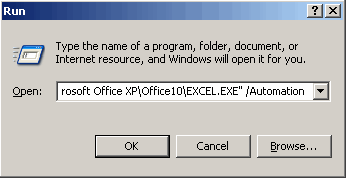





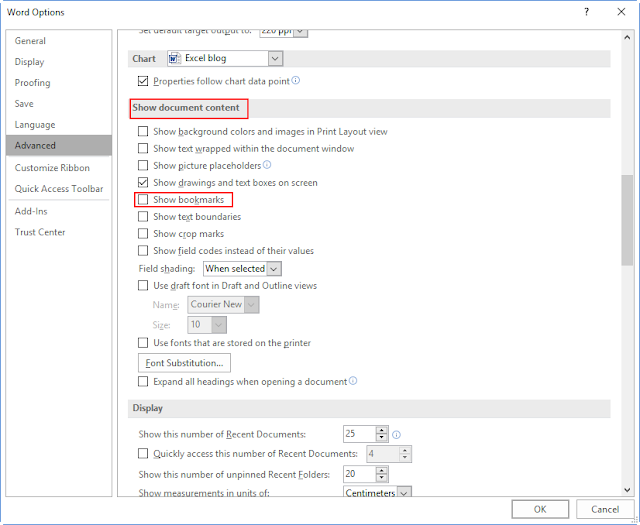
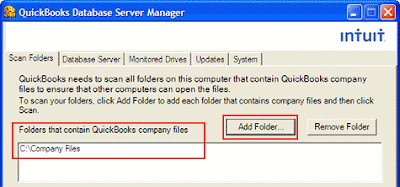

Comments
Post a Comment